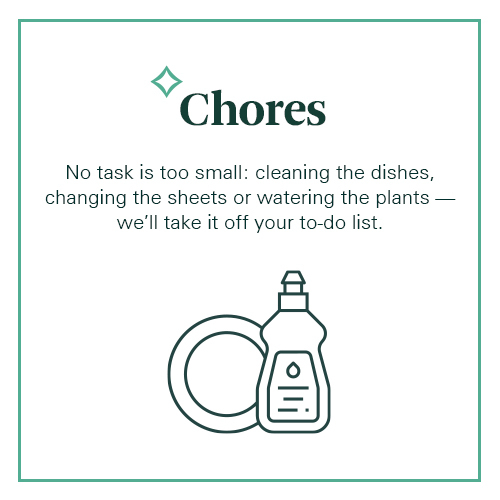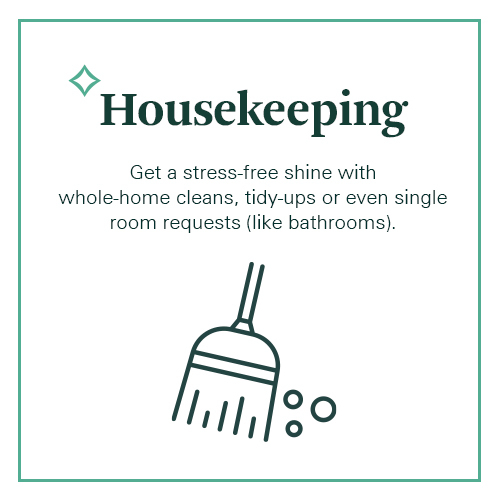Below you'll find links to download HTML and PDF files. These files are your ready-made emails that you can use to send emails to your residents. If you can’t use HTML code, use the PDF file instead.
How to Use HTML Files in Email Sending Systems
1. Download the HTML File
-
Download the HTML file you need for your email.
-
Check your downloads folder or the downloads list in your browser (e.g., Chrome).
2. Open the HTML File
-
Locate the downloaded HTML file in your downloads folder.
-
Right-click on the file and select 'Open with' > 'Google Chrome'.
3. View Page Source
-
Once the file is open in Chrome, click on the side of the page (not on an image) to ensure the correct context is selected.
-
Right-click and select 'View Page Source'.
4. Copy the HTML Source Code
-
In the page source view, select all the code (Ctrl+A or Command+A) and copy it (Ctrl+C or Command+C).
5. Paste into Email Sending System
-
Go to your email sending system (e.g., Entrata or Rent Café).
-
Find the section labeled 'source' in the message editor.
-
Paste the copied HTML code into this section.
Prefer to communicate with your residents via text / SMS? You'll find SMS-ready messages below as well.
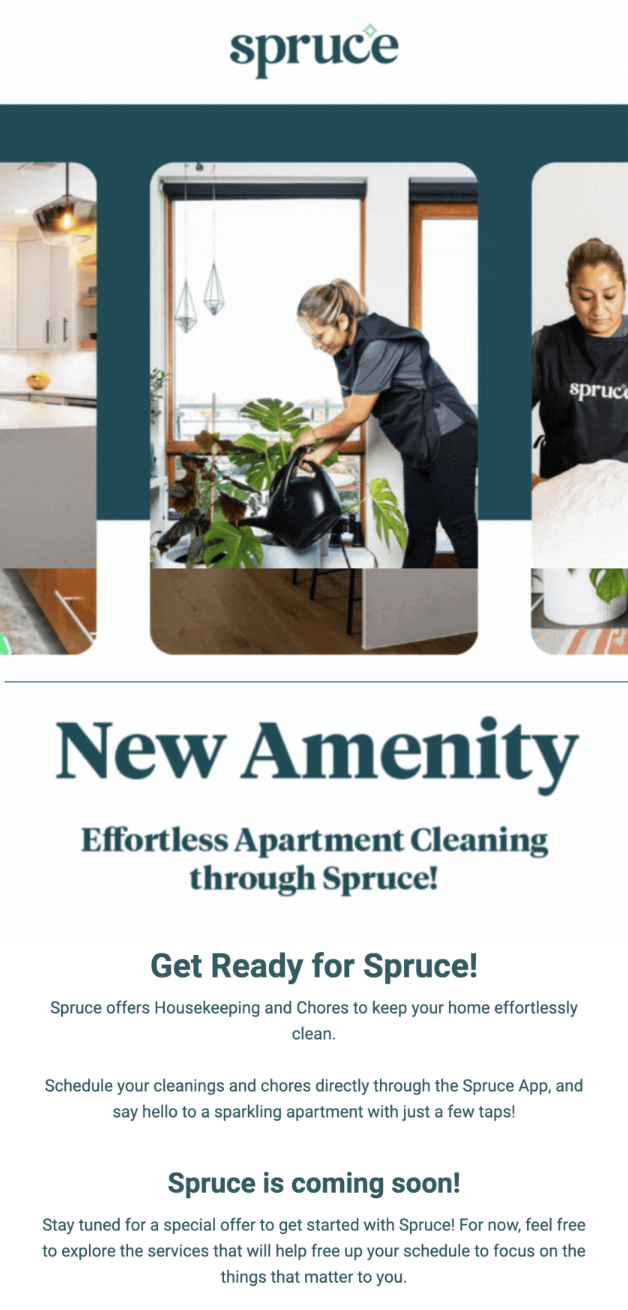
Pre-Launch
Residents can create Spruce accounts but service is not live yet.
English
Español
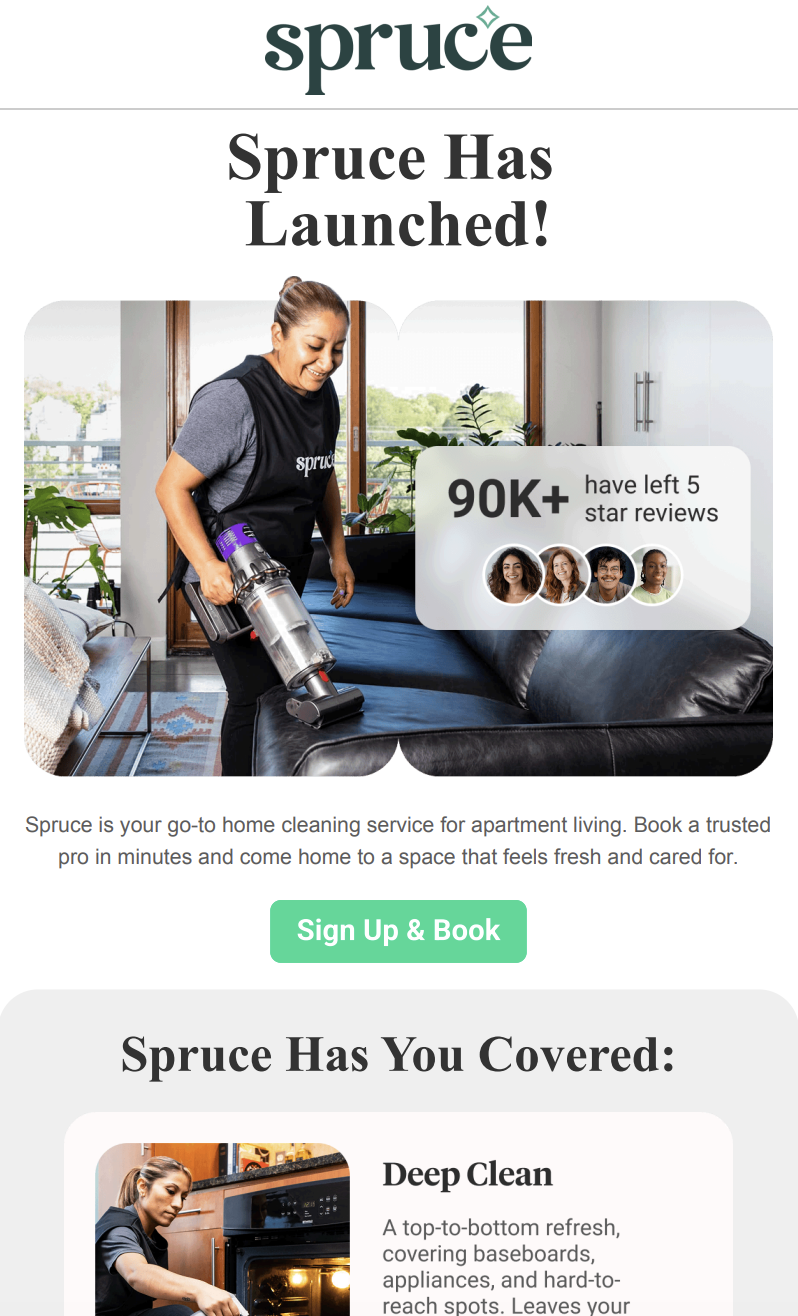
Launch Day
Service begins.
English
Español
Pre-Launch
Download the Facebook or Instagram image linked below and copy/paste the corresponding text into a new post on your property’s Facebook page or Instagram account.
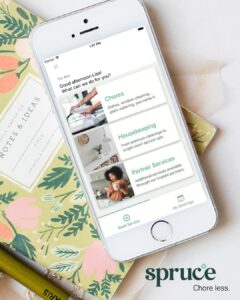
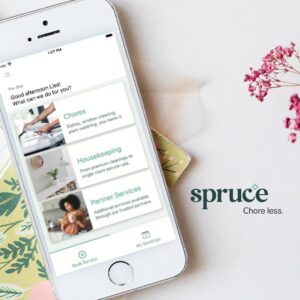
Launch Day
Download the Facebook or Instagram image linked below and copy/paste the corresponding text into a new post on your property’s Facebook page or Instagram account.


Website Banner
Meant to have a universal use—can be displayed in your resident portal, print marketing (event flyer, monthly calendar, etc.), emails to residents, etc.

Amenities Modules
Add these images to your Amenities section where applicable.